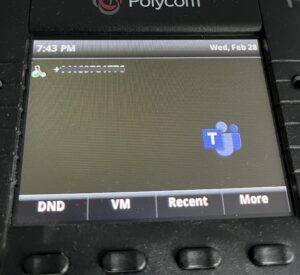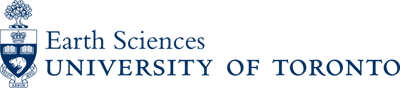With the migration to the MS Teams phone system you can use your Polycom phone as a MS Teams phone to receive and make a phone call using your University phone number.
All department phone numbers had been migrated to MS Teams phone. The Polycom phone has be to reconfigured into a MS Team phone. Please contact Department IT if you need a Polycom phone.
A configured Polycom phone screen should show a MS Teams icon. If not, please contact Department IT to help you reconfigure the phone.
FAQ – https://telecommunications.utoronto.ca/voipatuoft/1-voip-faqs/Sign in your Polycom phone
Below is the instruction of how to sign in on your Polycom phone.
1. On the Polycom phone, press the button below “Sign In” and wait for 1 mins for the Sign In page to load.
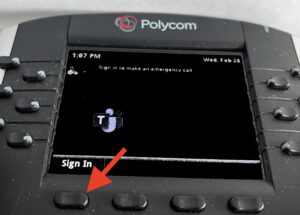
2. In the Sign In page, you will see a “Sign In” link and a “Pair Code”.

3. Open a browser on your computer and enter the “Sign In” link in the URL bar and hit Enter
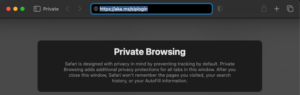
4. In the next page, enter your UofT (*@utoronto) email address
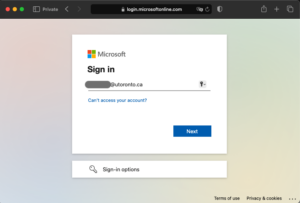
5. You will be asked to provide your UTORid and password
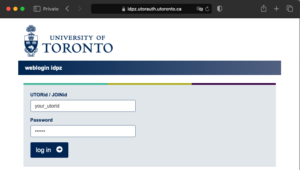
6. Lastly, enter the Pair Code shown on the Polycom phone and click the Pair button.
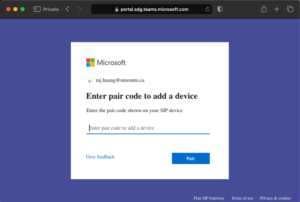
7. Your Polycom phone will automatically reboot a few times for the change to take effect. Once it’s done, you should see your phone number showing on the Polycom phone screen.