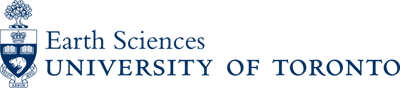Provide Upload Page to Request Files Securely
- Connect to https://files.es.utoronto.ca
(this will automatically redirect to the correct page/port number. If you type in http instead of https it will not work) - Log in with your username and password.

- Select “File Station”

- Select “Drive”

- Choose the location where you want your files to upload and create a new folder to contain them.

- Name the new folder to reference its contents.

- Select the new folder so that it is highlighted. Select the Action TAB and then select the “Create File Request” menu item.

- Fill in the options below:
– Validity period – here you can choose how long the link is active for. If you leave this at the default, it will remain active until you delete it.
– File Path – this is the location in your “drive”
– link – this is the link that you can share with the person you wish to have upload content to you.
– Your Name – this is the name that appears on the web page when someone clicks the link
– Message – this is the message that appears on the webpage when someone clicks the link
– Enable password protection – if you wish to set a password, this is the place to enter it. You can also leave it without a password which would allow anyone with the link to upload content to you. Use this with caution as malicious content could be uploaded and activated if you click on it in your drive. For security, I would recommend always adding at least a simple password.
- Once the settings are saved you can customize your validity periods here:

- To see, change, or delete your “shared links”, select the tools tab, then select “Shared Links Manager”