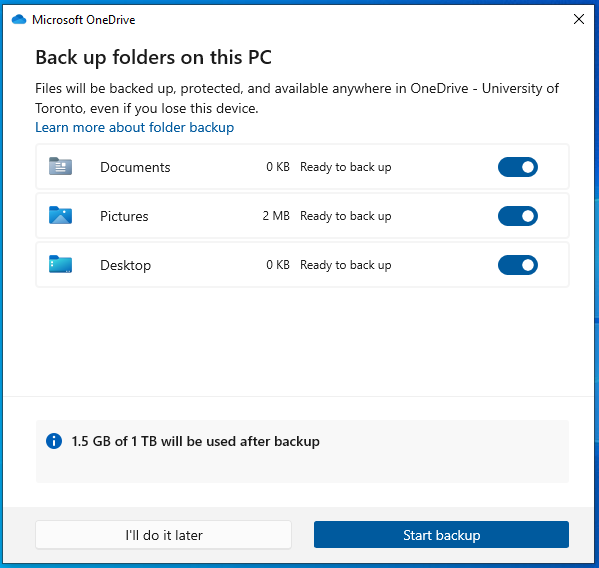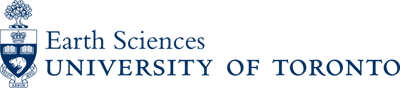Using OneDrive, you can securely store all of your personal files in one place, easily share them with your colleagues and access them from any device. You can store and share up to 1 TB with OneDrive while creating, collaborating on and editing Microsoft 365 documents in your inbox and in-app. With OneDrive, you can also:
- Control the sharing rights on your documents and access files remotely.
- Eliminate the need to send files to yourself by email: you no longer have to use your inbox for document storage.
- Better collaborate with colleagues by editing and sending changes to OneDrive email attachments in real time through UTmail+. There is no need to collate multiple recipients’ edits and comments.
- Keep track of document comments and edits in one place, not across multiple copies of a document.
Follow the steps below to setup OneDrive
– The steps below are prepared on a Windows 10 computer and will also work on a Apple computer.
1. Search for OneDrive in the searchbar and click on the icon to start the program.
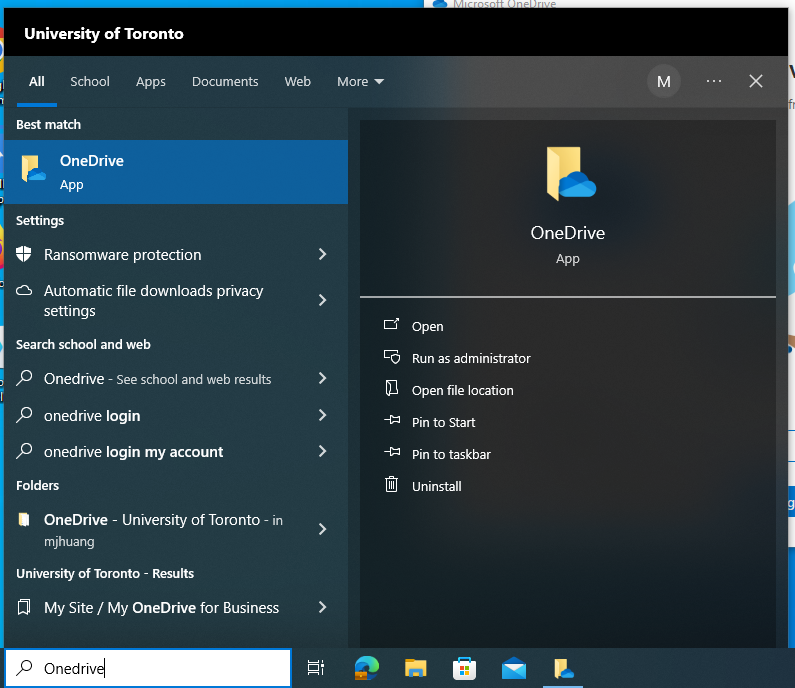
2. Enter your @utoronto.ca email address – Note: NOT your @es.utoronto.ca email address. Then, enter your UTORid and password in the next page.
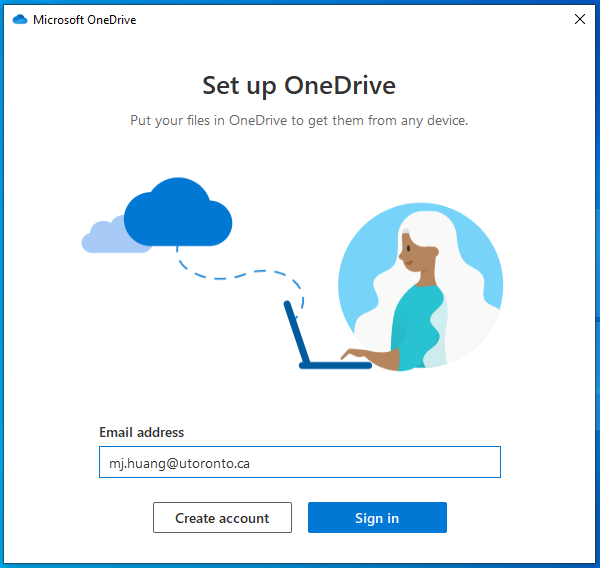
3. OneDrive will create a folder called OneDrive – University of Toronto in your home folder.
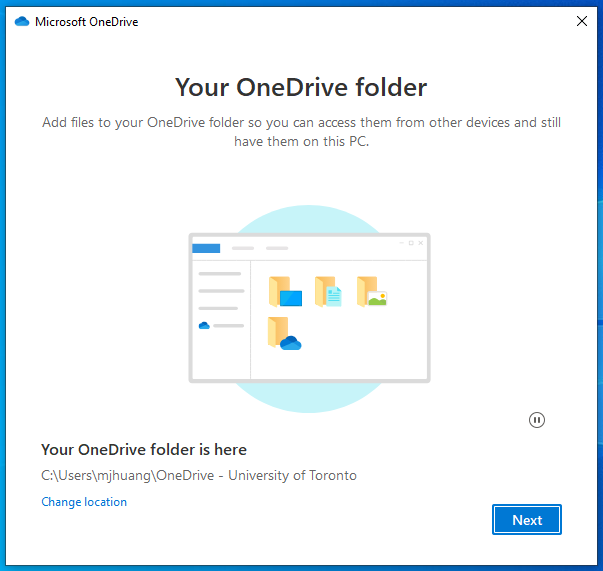
4. Select the folder that you would like to backup to OneDrive and click Start backup button to start.